How To Stop People From Adding You To WhatsApp Groups
How To Stop People From Adding You To WhatsApp Groups

On WhatsApp, you can create a group and add contacts to start a conversation. Similarly, others can also add you to the group. Although the Group conversation feature is useful, some people get annoyed when they were added to the random WhatsApp groups. So, if you are also looking for a solution to stop people from adding you to groups, read out the article below.Well, if we look around, we will discover that millions of users right now use WhatsApp. With this stats, it won’t be wrong to say that WhatsApp is right now the most popular and leading instant messaging app that’s available on almost all major platform including Android, iOS, and desktop operating systems.
If we talk mainly about Android, there are plenty of instant messaging apps available on the Google Play Store. However, none of them come close to the WhatsApp in terms of functionality. WhatsApp for Android got some fantastic features like Voice & video calls, stickers, GIF support, etc. that never fails to grab the eyes of users.
Talking about the features, WhatsApp groups remain the most dominant feature. On WhatsApp, you can create a group and add contacts to start a conversation. Similarly, others can also add you to the group. Although the Group conversation feature is useful, some people get annoyed when they were added to the random WhatsApp groups.
However, to deal with such issue, the cross-platform messaging and VoIP service has rolled out a new feature that allows users to control who can add them in WhatsApp groups. The feature will enable users to prevent unauthorized invite to random groups.
Since the feature was new to the WhatsApp, lots of people were unaware of it. So, we have decided to share a tutorial on how to stop people from adding you to random WhatsApp groups.
How To Stop People From Adding You To WhatsApp Groups?
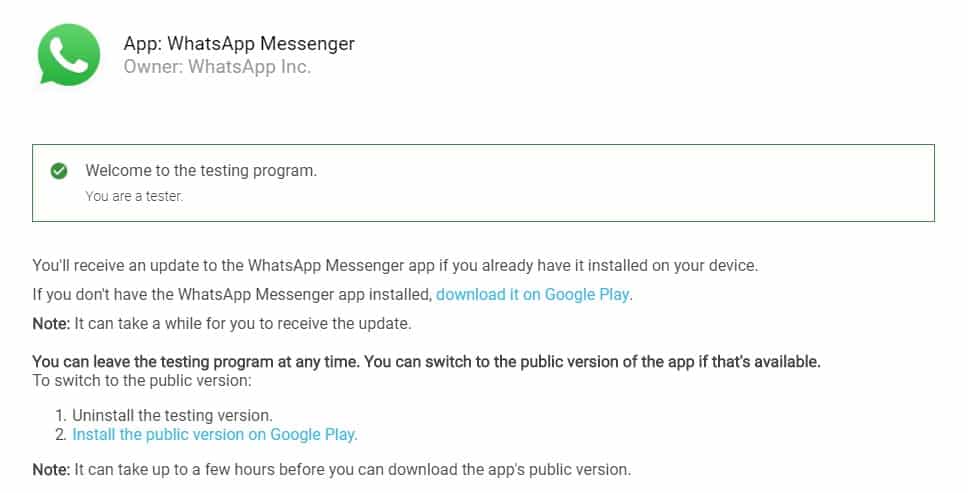
Step 1. First of all, head to the Google Play Store and update your WhatsApp Android app.
Step 2. Once done, open WhatsApp and click on ‘Settings’
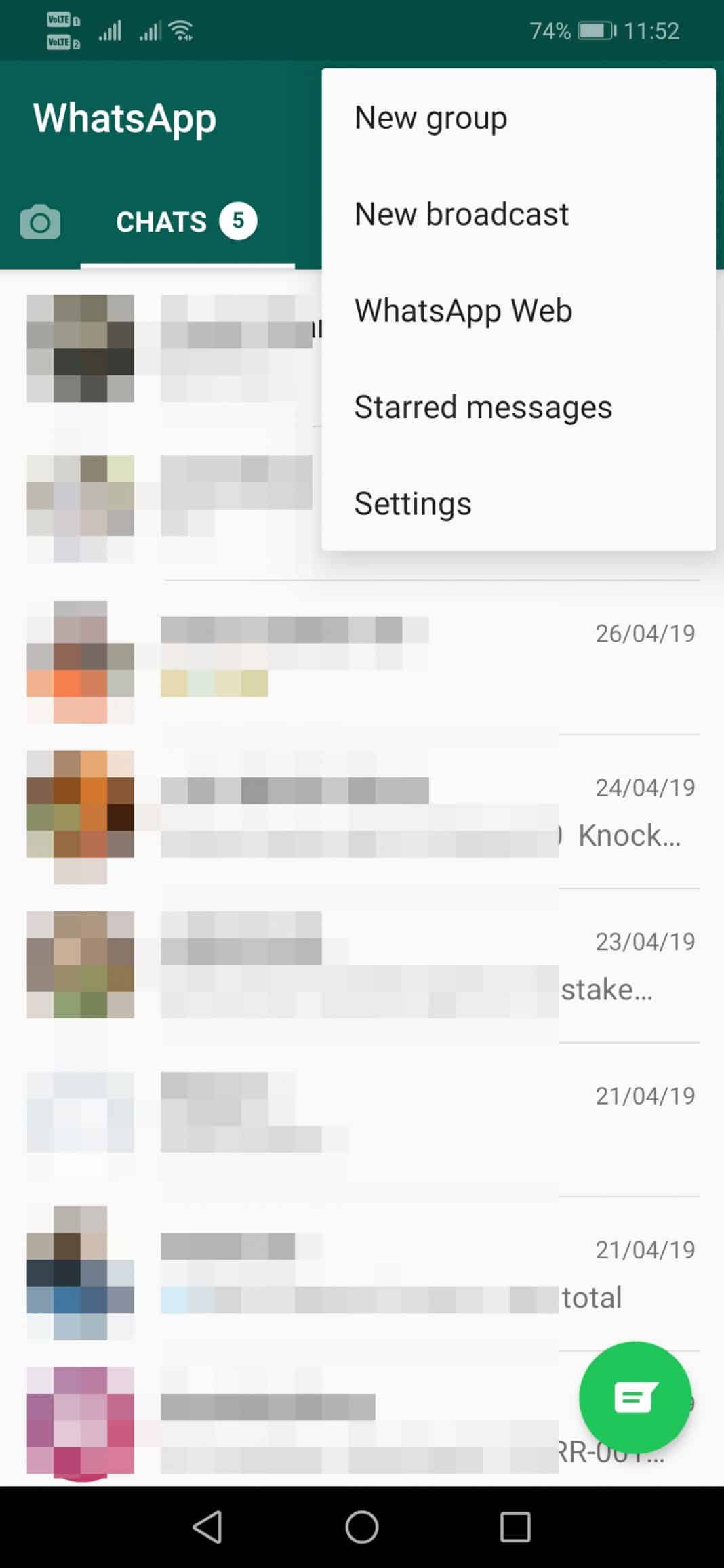
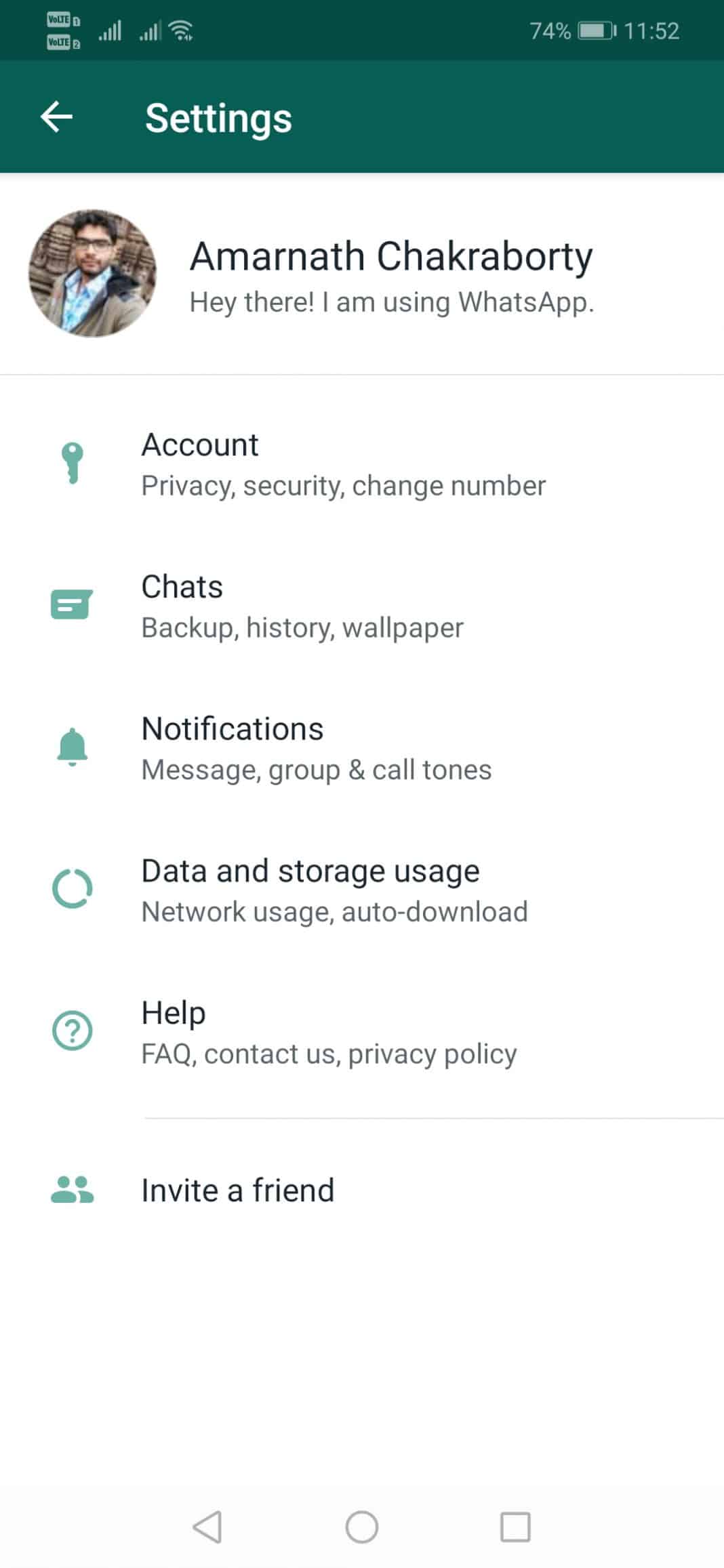
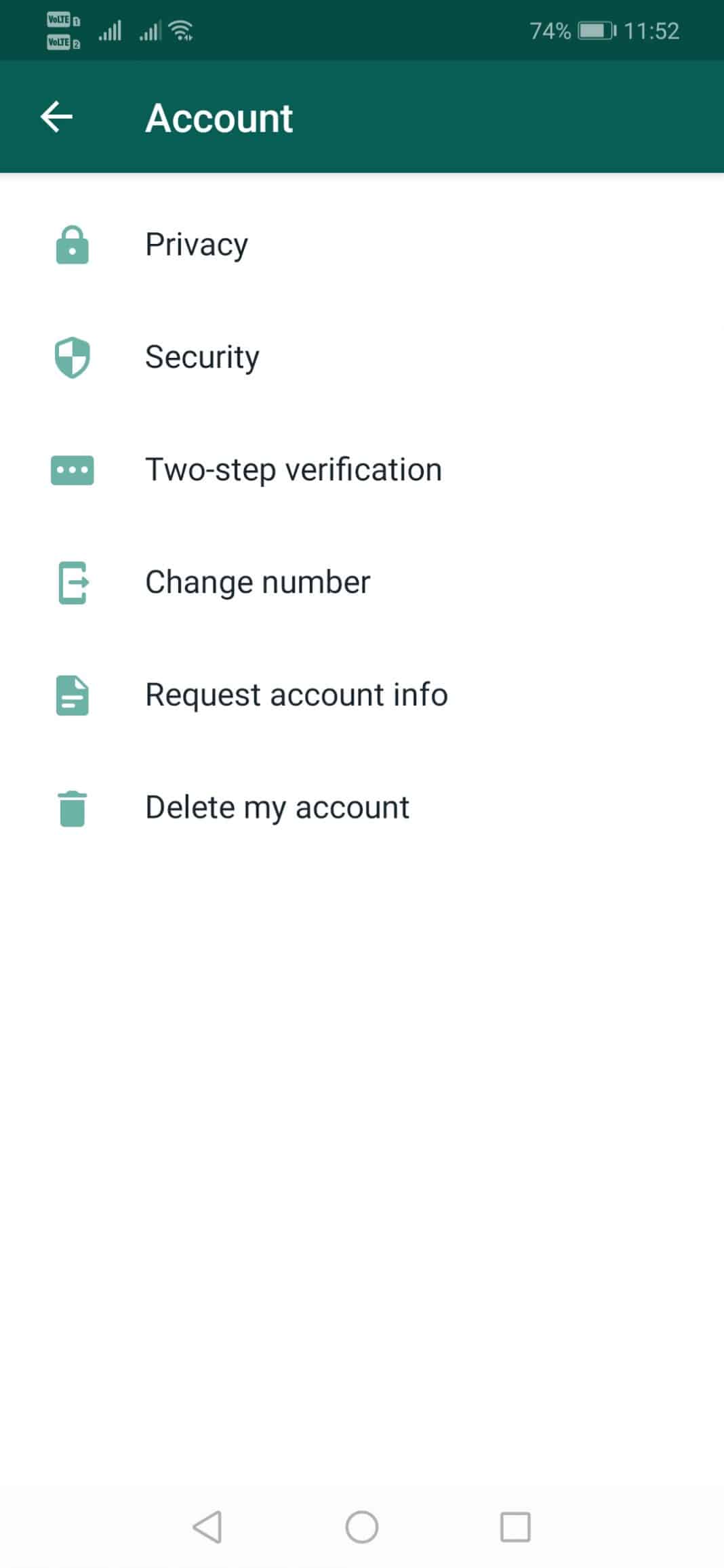
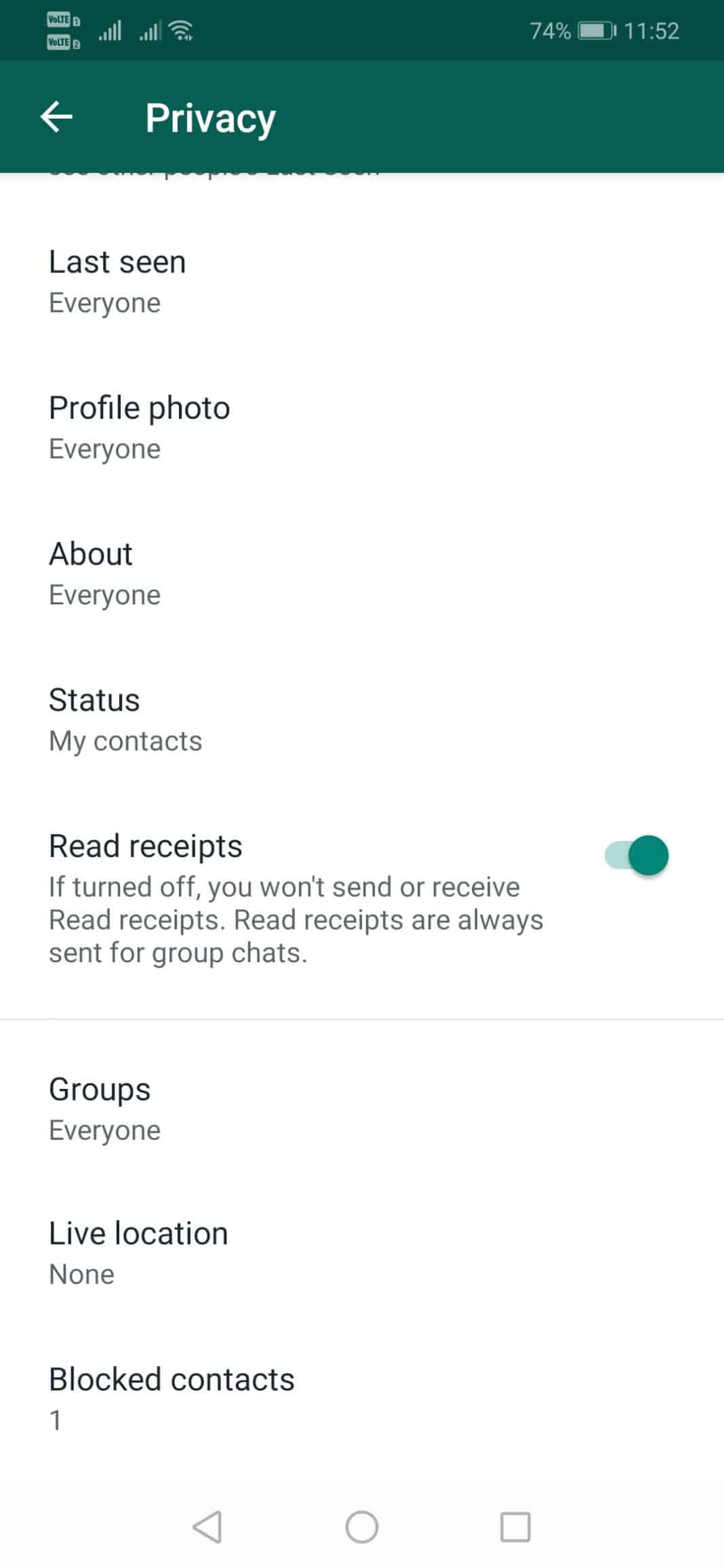
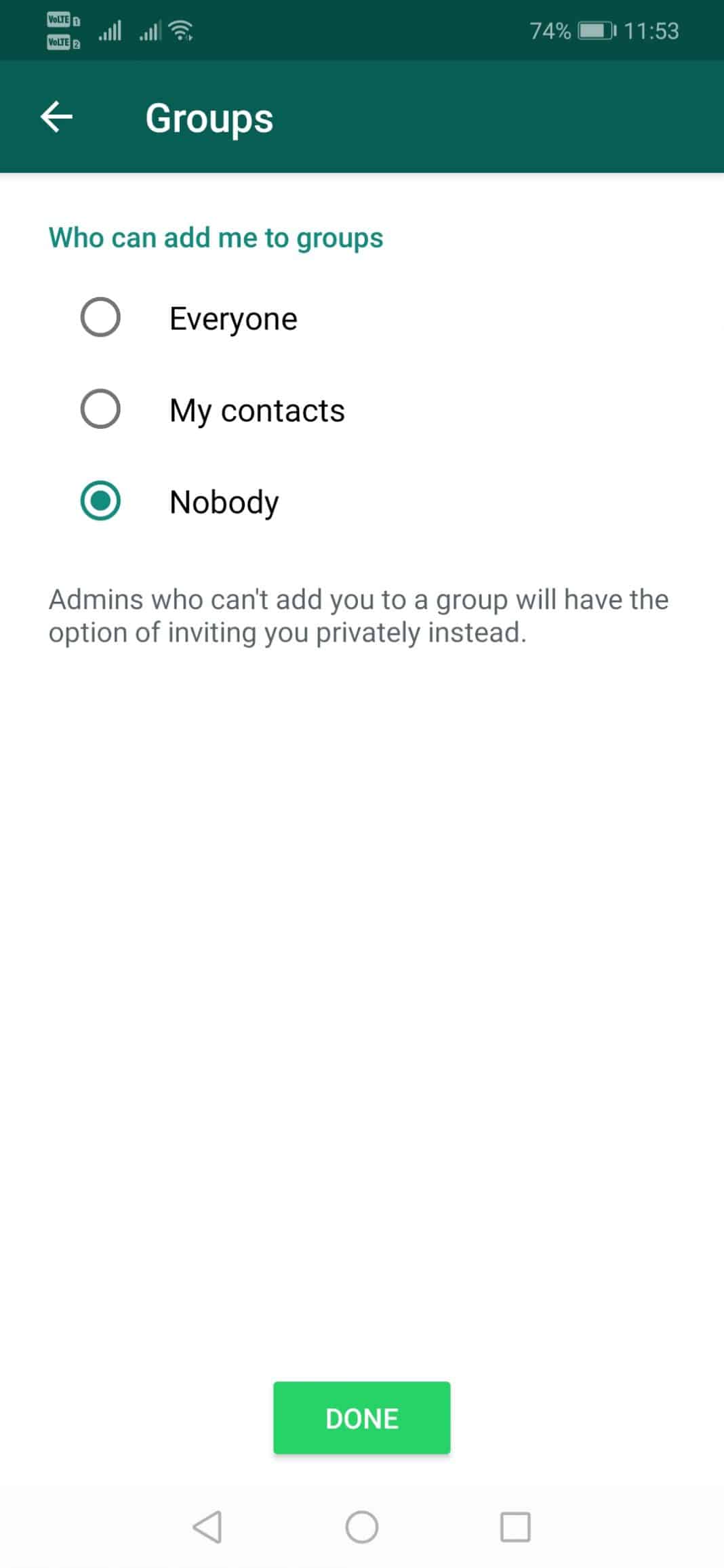

So, this is all about how to stop people from adding you to the WhatsApp groups. However, you need to enroll for a beta program of WhatsApp to avail this feature. Let us know what you think about this feature in the comment box below.
Thanks To Mr:- Marcosoft
For anything ask,just whatsapp contact me via my email
marcosoft41@gmail.com
+255764292989







No comments
Post a Comment